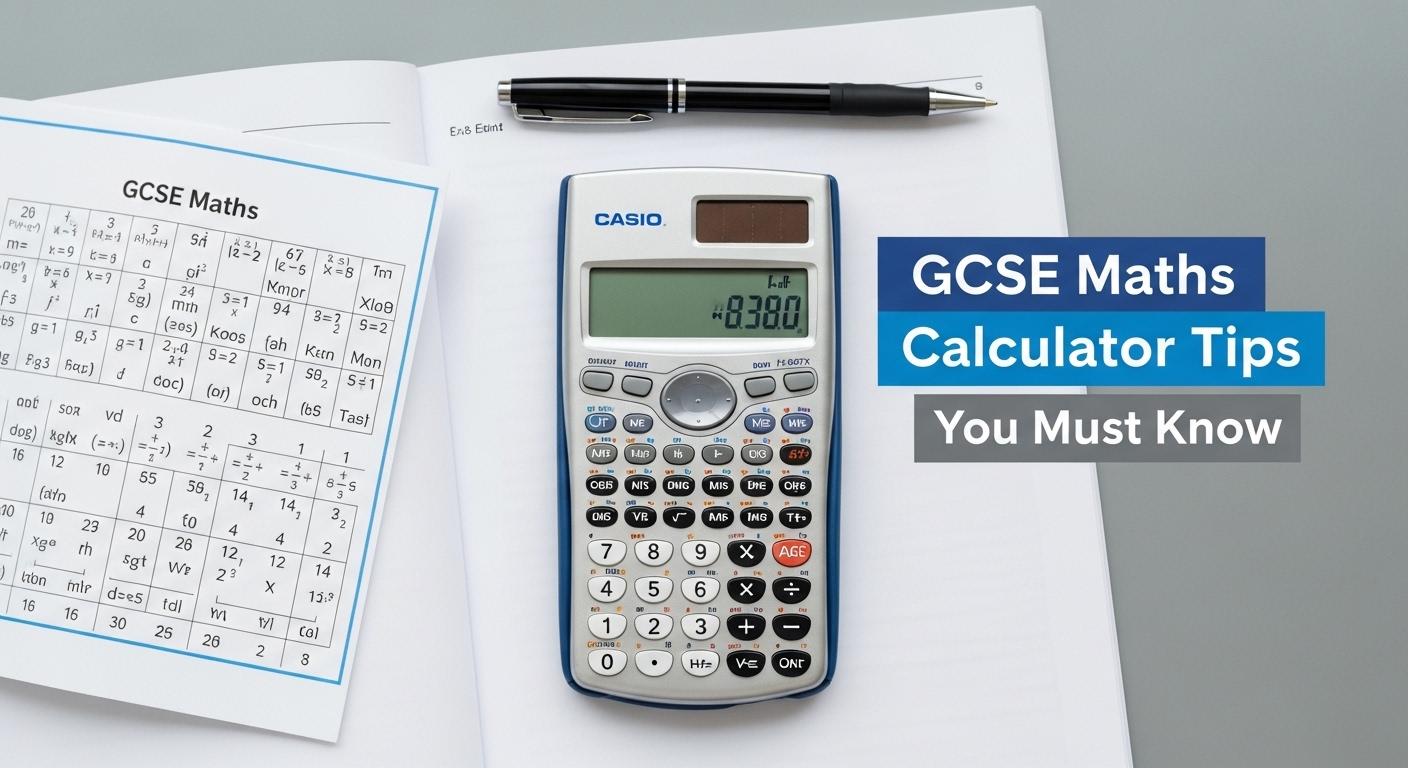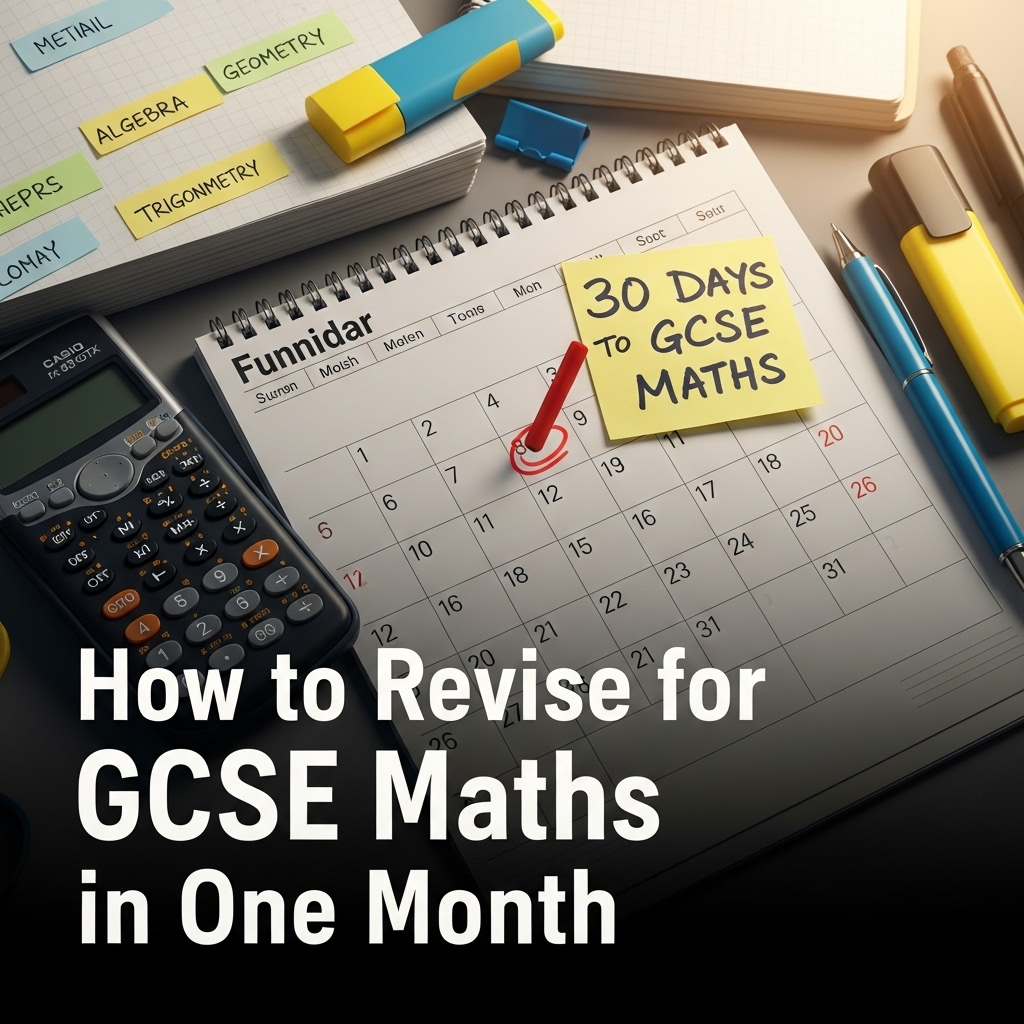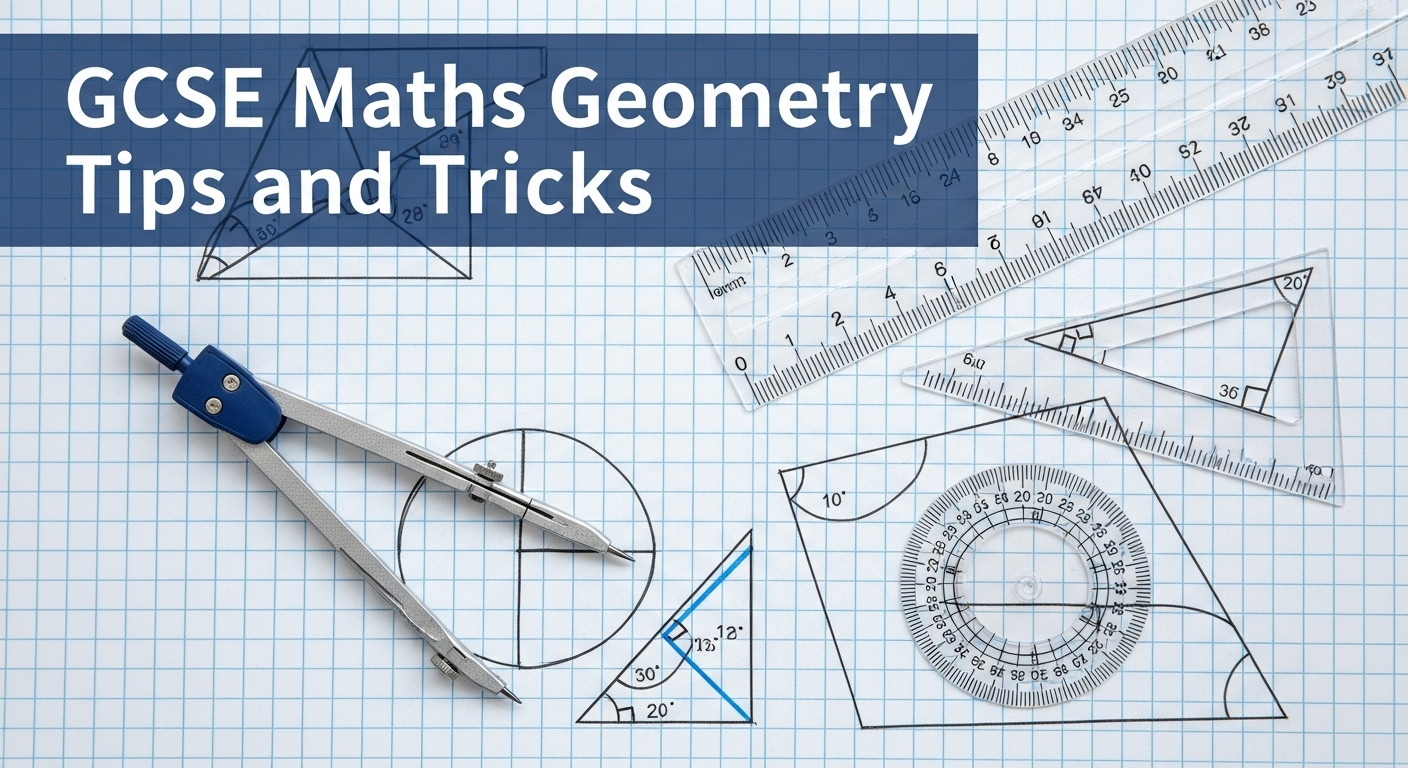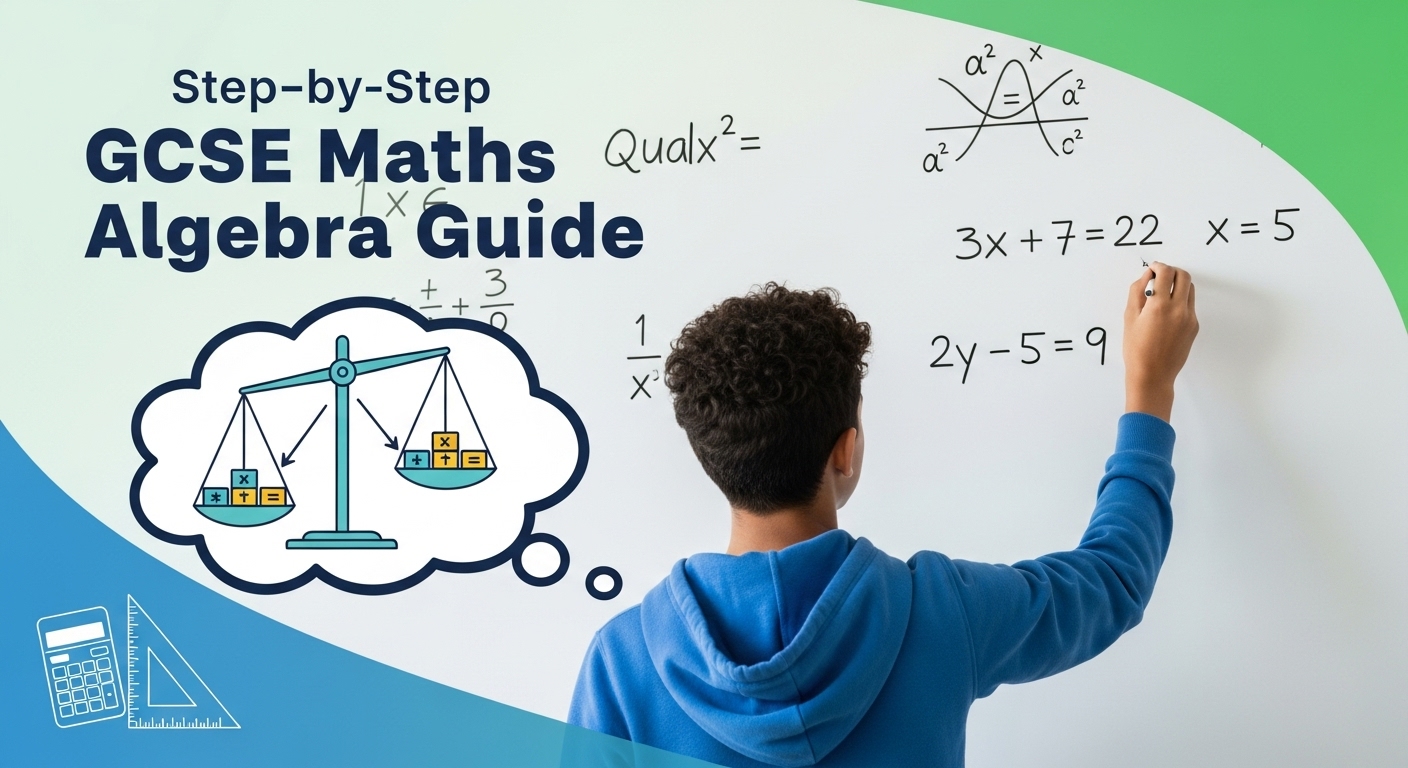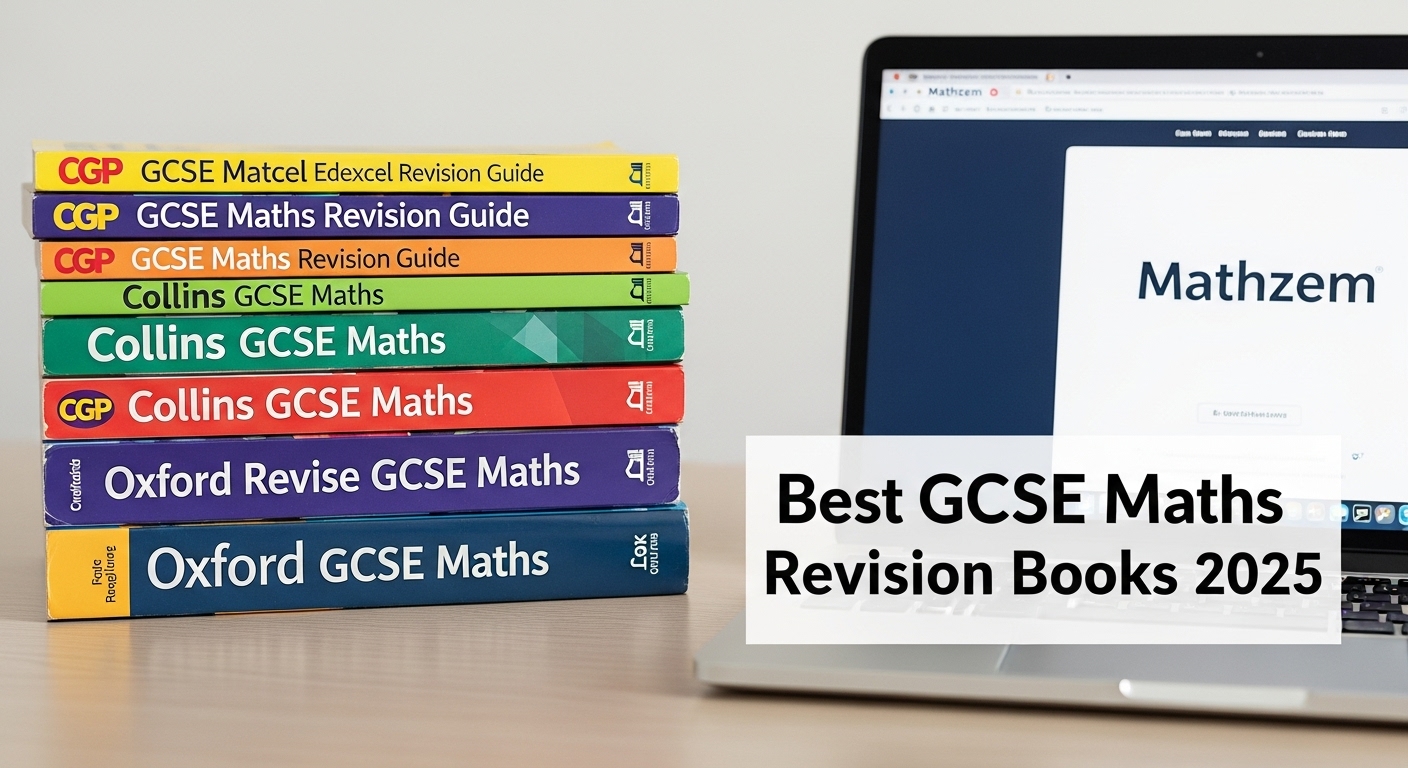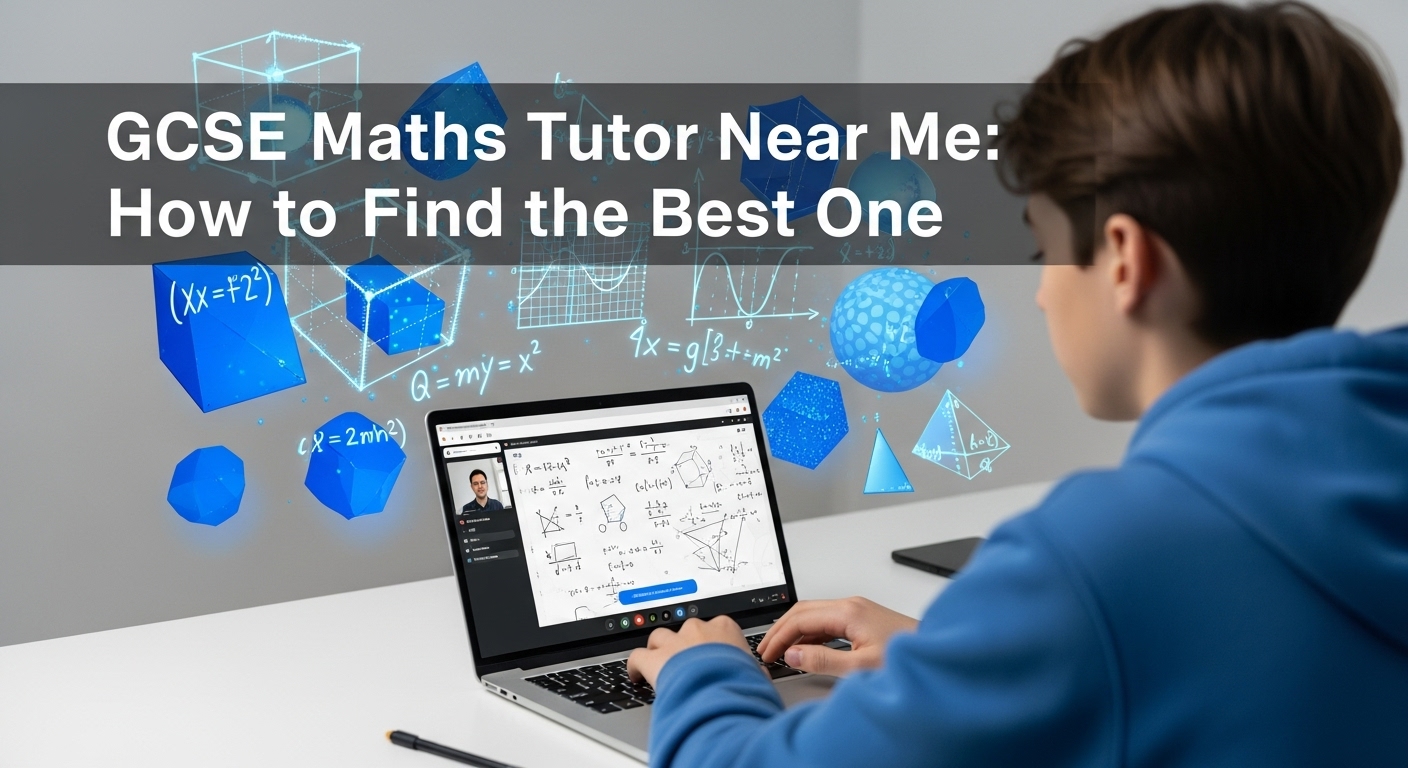Introduction to GCSE Maths Calculator Tips
In GCSE maths, your calculator isn’t just a tool — it’s your secret weapon. Knowing how to use it efficiently can save precious minutes and prevent costly mistakes.
This guide reveals the GCSE maths calculator tips every student should know — from mastering key functions to using shortcuts that simplify calculations instantly.
And the best part? You can practice all of these tips for free on Mathzem.com, where interactive tutorials and mock exams help you prepare smarter.
Table of Contents
Choosing the Right Calculator
Not all calculators are made equal. The wrong one could limit your performance, while the right one can streamline complex calculations.
Recommended Models:
| Brand | Model | Why It’s Great |
|---|---|---|
| Casio | fx-83GTX / fx-85GTX | User-friendly, supports all GCSE-level functions |
| Casio | fx-991EX ClassWiz | High-speed calculations, advanced functions |
| Sharp | EL-W531 | Durable and ideal for both Foundation and Higher Tier |
Pro Tip: The Casio fx-83GTX is the most widely used for GCSE maths — it’s approved, affordable, and simple to operate.
Know Your Calculator’s Functions
Before the exam, you must understand every key’s function — not just basic arithmetic.
Essential operations include:
- Fraction key (a⁄b⁄c) – Converts improper fractions to mixed numbers.
- Shift + Ans – Brings back your last answer.
- MODE – Switch between degrees, statistics, or table modes.
- EXP / ×10ˣ – Quickly enter numbers in standard form.
- M+, M–, MR, MC – Store and recall memory values.
Tip: Spend 10 minutes a day on Mathzem’s “Calculator Basics Practice” module — it walks you through all these functions interactively.
Time-Saving Calculator Tricks
Here’s how to save time under exam pressure:
- Reuse answers efficiently: Use the Ans key to continue from your previous result.
- Pre-set fractions: Use the a⁄b⁄c button to speed up repetitive entries.
- Use brackets wisely: Always group operations to avoid order-of-operation errors.
- Trigonometry shortcuts: Memorise sin⁻¹, cos⁻¹, and tan⁻¹ usage for quick triangle problems.
Bonus: Try solving past paper questions with the timer running on Mathzem’s Exam Simulation Tool to test speed.
Common Calculator Mistakes
Even small calculator slips can cost several marks. Avoid these common errors:
- Typing errors (forgetting brackets or negative signs)
- Switching between DEG and RAD accidentally
- Misinterpreting exponential notation
- Relying on the calculator display without rounding correctly
Expert Tip: Always double-check units and mode before starting.
Memory and Mode Settings
Your calculator’s memory function can be a massive time-saver if used wisely.
How to Use It:
- M+ adds the displayed value to memory.
- MR recalls stored memory.
- MC clears memory when no longer needed.
Use memory for constants (like π or 9.81) to avoid repetitive typing.
How to Use a Calculator for Algebra
Algebra often involves substitution and solving equations.
Example:
Solve for x = 3 in 2x² + 5x – 7.
Type: 2 × (3)² + 5 × (3) – 7 =
Your answer appears instantly.
On Mathzem, you can practice these with automated checks and see where you went wrong — perfect for understanding the process.
Using Calculators in Geometry
Geometry questions often require accurate decimal work. Use your calculator for:
- Pythagoras: √(a² + b²)
- Trigonometry: sin⁻¹(opposite ÷ hypotenuse)
- Area formulas: Substitute values directly to avoid unit errors.
Try this on Mathzem’s “Shape Practice Module”, which offers diagrams and calculator-based exercises for every formula.
Statistics and Probability with a Calculator
Many calculators include built-in statistical modes:
- Input data lists for mean and standard deviation.
- Find cumulative probabilities in seconds.
- Use factorial (!) and combination (nCr) buttons for quick probability work.
Mathzem’s Stats Trainer provides realistic GCSE-style data sets to apply these tools effectively.
Step-by-Step Practice with Mathzem
The best way to master your calculator is consistent practice — and Mathzem makes that easy.
Here’s what you’ll find for free on Mathzem:
- Interactive lessons on calculator functions
- Topic-wise GCSE past questions
- Auto-marked practice with instant feedback
- Mock exams with real-time scoring
Visit Mathzem.com and start using their Calculator Practice Pack to reinforce every concept.
Calculator vs Mental Maths
While calculators are powerful, some questions demand quick mental skills — especially for estimation or checking answers.
Use the calculator for precision,
Use your brain for logic and rounding checks.
Combining both ensures accuracy and confidence during exams.
Exam-Day Calculator Strategy
- Check batteries the night before.
- Bring a spare if allowed.
- Reset the calculator to DEG mode.
- Use scratch paper to verify multi-step answers.
- Never rely on memory for constants — key them in fresh.
This saves stress and avoids costly mode or entry errors during the paper.
FAQs About GCSE Maths Calculator Tips
Is the calculator allowed in all GCSE maths papers?
No, Paper 1 is non-calculator. Papers 2 and 3 allow calculators.
Which calculator is best for GCSE maths?
The Casio fx-83GTX or fx-85GTX — approved by all major exam boards.
Can I store notes in my calculator?
No. Storing text or formulas is not permitted in the exam.
Where can I learn calculator skills for free?
You can practice on Mathzem.com, which offers free GCSE calculator tutorials and tests.
Conclusion
Mastering your calculator could be the difference between a Grade 5 and a Grade 8. It’s not just about knowing what to press — it’s about understanding when and why.
Start improving today with Mathzem’s Free GCSE Maths Calculator Course, featuring:
- Step-by-step video lessons
- Exam-style question practice
- Instant marking and explanations
👉 Visit Mathzem.com and start revising smarter — your calculator confidence begins here.